How to Create a Bootable USB Drive?
CD/DVD discs are becoming obsolete, and so are their drives. So, how can you install a system without a disc? The answer is a bootable USB drive. Here’s a quick guide on how to create one.
Required Software:
- An .ISO image of the system you want to place on the USB drive
- Rufus program – download link
Steps:
- Download the Rufus program mentioned above and run it with administrator rights.
- Connect a USB drive with sufficient capacity (usually, 4GB is enough). Once it appears in the Device field, click on the icon

to open the file explorer, where you can select the .ISO image you want to mount.
- After that, press the

button. When a prompt appears informing you about data deletion on the USB drive, click

. Now, wait for the process to complete; the duration depends on the data transfer speed and the amount of data. When the message “Ready” appears at the bottom, you can close the Rufus program.
Now, you can use your USB drive just like a disc, but first, make sure to change your computer’s boot options to USB 🙂
I know there are many guides like this, and I’m repeating myself, but this will be useful for a future tutorial.